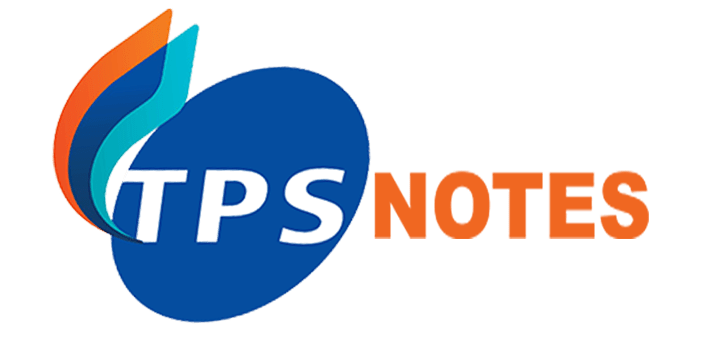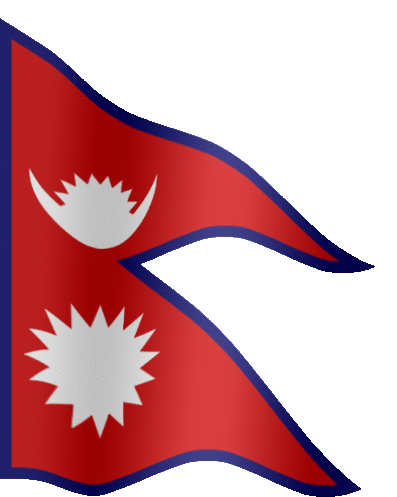How Set Class 3 IP Address
Class C Network
Class C or Class 3 is a range of IP addresses that are used to identify small to medium-sized networks. Specifically, Class C addresses range from 192.0.0.0 to 223.255.255.255, and they have a subnet mask of 255.255.255.0. Class C addresses are commonly used for small to medium-sized businesses and organizations, as they provide up to 254 host addresses per network. This allows for a sufficient number of hosts to be connected to the network without wasting IP addresses. However, it’s important to note that the concept of IP address classes is no longer used in modern networking. Instead, CIDR (Classless Inter-Domain Routing) notation is used to specify the size of a network and its associated subnet mask. In this class, three octets are used to indent the network. This IP ranges between 192 to 223. In this type of network addressing method, the first two bits are set to be 1, and the third bit is set to 0, which makes the first 24 bits of the address them and the remaining bit as the host address. Mostly local area network used Class C IP address to connect with the network. Example for a Class C IP address: 192.168.178.1
Assigning Class C or Class 3 IP Address in LAN Network
An IP (Internet Protocol) address is a numerical label assigned to the devices connected to a computer network that uses the IP for communication.
IP address act as an identifier for a specific machine on a particular network. It also helps you to develop a virtual connection between a destination and a source. The IP address is also called IP number or internet address. It helps you to specify the technical format of the addressing and packets scheme. Most networks combine TCP with IP. This address is assigned to computer in two different ways. They are: –
1. Automatically by the DHP (Dynamic Host Control Protocol) server
2. Manually by the administrator. The steps to set IP address manually are as follows:
Step 1: open Network Connections. Open run windows by pressing windows + r keys, type ncpa.cpl and click on ok button.
Step 2: Select the network in which you want to assign an IP address. Right Click on the selected Network, Select Properties. A network Properties windows will open.


Step 3: Double click on Internet Protocol Version 4 (TCP/IPv4), an internet Protocol Version 4 (TCP/IPv4) Properties windows will open.
Step 4: Select the radio button – Use the following IP address and set IP address, Subnet mask, Default getaway, Preferred DNS server and Alternate DNS server, and click on ok button.
If IP address matches/ conflict with any computer in the network, an error message sating the IP conflict will be displayed, otherwise, the assigned IP will be set.